How To Setup Sophia Blogger Template
Sophia is a minimalist beauty blogger template for fashion, makeup, OOTD, photography, travel, personal, lifestyle and female entrepreneurs, It is tailored with perfection and has the capability to enhance your blog looks stunning. Sophia is equipped with various of widgets which will help you to publish your blog more professionally. To make it easy for you we have published this detailed documentation, so that you can setup your blog correctly. You have made a good decision by choosing our template. You can check the live demo or download the template through the button below and also Please Read this documentation carefully in order to set up your blog and please note that there’s no support for free users.
Basic Setup
Top Navigation
Access your blog Layout > click Edit link on Top Navigation widget.
Social Top
Access your blog Layout > click Edit link on Social Top widget.
Icons Available { facebook, twitter, gplus, rss, youtube, skype, stumbleupon, tumblr, vine, stack-overflow, linkedin, dribbble, soundcloud, behance, digg, instagram, pinterest, delicious, codepen }
Main Menu/DropDown/Multi DropDown
Access your blog Layout > click Edit link on Main Menu widget.
Normal Link : Features
Sub Link: _Simple Page (One Underscore "_")
Sub Link: __Simple Page (two Underscores "__")
Sub Link: __Simple Page (two Underscores "__")
Featured Slider
Access your blog Layout > click Add a Gadget > HTML/JavaScript on Featured Posts Section, and then add one of the followingRecent Posts: <div class="latestposts" data-no="5"></div>
Label / Tag Ex: <div class="tagpost" data-label="Break" data-no="5"></div>
First Big Post
Basically its just the normal post (The latest one), But to make it work perfectly you have to add at least 2 images in your post.Instagram Widget
Access your blog Layout > click Edit link on Instagram Widget.
Paste this Below code into it.
<div id='instafeed'/>
<script type='text/javascript'>//<![CDATA[
var feed = new Instafeed({
get: 'user',
userId: 4578212267,
limit:6,
sortBy:'random',
accessToken: '4578212267.1677ed0.1c160e2835fd4d33888b0175d44bdf9d',
template: '<li><a href="{{link}}" target="_blank"><img src="{{image}}" /><div class="insta-likes"><div style="display: table; vertical-align: middle; height: 100%; width: 100%;"><span style="display: table-cell; vertical-align: middle; height: 100%; width: 100%;">{{likes}} <i class="fa fa-heart"></i><br/>{{comments}} <i class="fa fa-comment"></i></span></div></div></a></li>',
resolution: 'standard_resolution'
});
feed.run();
//]]>
</script></div>
In above code you you will see a
accessToken: ‘4578212267.1677ed0.1c160e2835fd4d33888b0175d44bdf9d′,
This – 3541708255.1677ed0.5e79fa74dcac4a52bea0ebba51eacb88 is a access token ID.
UserId: ‘4578212267′,
This – 4578212267 , The first part of access token is your id.
Now you need to create you new one and replace with this.
How to Create Instagram Access Token
1. you need access token for instagram widget to work
Go to this url-> http://instagram.pixelunion.net/
Login Via your instagram Account and Generate access token in a single click.
2. Once you get access token just replace with this access token with in a your code.
Pagenavigation Results
Access your blog Theme > click Edit Html> and then find the following coding.
var perPage=8;
Change the value of var perPage=8; from 6 to any number you want (Archive).
Facebook Page Plugin:
<center><div class="fb-page" data-href="https://www.facebook.com/soratemplates/" data-width="360" data-small-header="false" data-adapt-container-width="true" data-hide-cover="false" data-show-facepile="true"></div></center>
or you can follow this tutorial if above method won't work
<center><div class="fb-page" data-href="https://www.facebook.com/soratemplates/" data-width="360" data-small-header="false" data-adapt-container-width="true" data-hide-cover="false" data-show-facepile="true"></div></center>
Template Customization
Access your blog Template > click Customize.Colors
Installation And Custom Services
We provide plenty of templates for free but if you want something unique for your blog then let us create a unique design for your blog, Just tell us your needs and we will convert your dream design into reality. We also Provide Blogger Template Installation Service. Our Installation service gives you a simple, quick and secure way of getting your template setup without hassle.
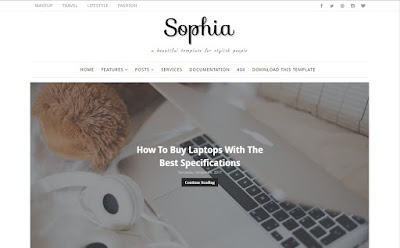





0 komentar:
Post a Comment