How To Setup Techwise Blogger Template [TemplatesYard]
Techwise responsive magazine blogger template for tech niche blogs. it has a clean but stylish looking magazine layout with built in label based content featured widgets to publish your important posts. Techwise is equipped with various of widgets which will help you to publish your blog more professionally. To make it easy for you we have published this detailed documentation, so that you can setup your blog correctly.
You have made a good decision by choosing our template. You can check the live demo or download the template through the button below and also Please Read this documentation carefully in order to set up your blog and please note that there’s no support for free users.
You have made a good decision by choosing our template. You can check the live demo or download the template through the button below and also Please Read this documentation carefully in order to set up your blog and please note that there’s no support for free users.
Basic Setup
Top Navigation
Access your blog Layout > click Edit link on Top Navigation widget.Social Top Widget/Social Footer Widget
Access your blog Layout > click Edit link on Social Top widget.Icons Available { facebook, twitter, gplus, rss, youtube, skype, stumbleupon, tumblr, vine, stack-overflow, linkedin, dribbble, soundcloud, behance, digg, instagram, pinterest, delicious, codepen}
Main Menu/ DropDown/ Multi DropDown
Access your blog Layout > click Edit link on Main Menu widget.Normal Link : FeaturesSub Link: _Sub Link 1.0 (before the link add "_") 1 underscore
Sub Link 2: __Sub Link 1.1 (before the link add "__") 2 underscore
Sub Link 2: __Sub Link 1.1 (before the link add "__") 2 underscore
Mega Menu
Newsticker
Access your blog Layout > click Add a Gadget > HTML/JavaScript on Ticker News Section, and then add one of the following
Recent Posts: <span data-type="recent" data-no="5"></span>Label / Tag Ex: <span data-type="label" data-label="Sports" data-no="5"></span>
Access your blog Layout > click Add a Gadget > HTML/JavaScript on Ticker News Section, and then add one of the following
Recent Posts: <span data-type="recent" data-no="5"></span>
Label / Tag Ex: <span data-type="label" data-label="Sports" data-no="5"></span>
Main Slider
Access your blog Layout > click Add a Gadget > HTML/JavaScript on Main Slider Section, and then add one of the following
Recent Posts: 5/slider-recentLabel / Tag Ex: 5/Business/feat-slider
Access your blog Layout > click Add a Gadget > HTML/JavaScript on Main Slider Section, and then add one of the following
Recent Posts: 5/slider-recent
Label / Tag Ex: 5/Business/feat-slider
Featured Grid
Access your blog Layout > click Add a Gadget > HTML/JavaScript on Featured Grid Section, and then add one of the following
Post Grid (Max 3 Posts): 3/Music/feat-grid
Access your blog Layout > click Add a Gadget > HTML/JavaScript on Featured Grid Section, and then add one of the following
Post Grid (Max 3 Posts): 3/Music/feat-grid
Featured Tabbed Widgets
Access your blog Layout > click Add a Gadget > HTML/JavaScript on Feat Tab Section, and then add one of the following
Featured List (Max 5 Posts): 5/Sports/feat-tab
Access your blog Layout > click Add a Gadget > HTML/JavaScript on Feat Tab Section, and then add one of the following
Featured List (Max 5 Posts): 5/Sports/feat-tab
Featured Columns
Featured 1 (Max 5 Posts): 5/Sports/feat-tab
Featured 1 (Max 5 Posts): 5/Sports/feat-tab
Featured Post
Access your blog Layout > click Add a Gadget > HTML/JavaScript on Featured Widgets Section, and then add one of the following
Featured 2 (Max 5 Posts): 5/Sports/feat2
Access your blog Layout > click Add a Gadget > HTML/JavaScript on Featured Widgets Section, and then add one of the following
Featured 2 (Max 5 Posts): 5/Sports/feat2
Featured Video
Access your blog Layout > click Add a Gadget > HTML/JavaScript on Featured Video Section, and then add one of the following
Featured Video (Max 5 Posts): 5/Sports/feat-videos
Access your blog Layout > click Add a Gadget > HTML/JavaScript on Featured Video Section, and then add one of the following
Featured Video (Max 5 Posts): 5/Sports/feat-videos
Post Widgets (Ads and author Box)
Access your blog Layout > click Add a Gadget > HTML/JavaScript on Post Top Ad or Post Bottom Ad or Post Author section, you must place the codes in the blank space.
Access your blog Layout > click Add a Gadget > HTML/JavaScript on Post Top Ad or Post Bottom Ad or Post Author section, you must place the codes in the blank space.
Widgets
Facebook Page Plugin:
<center><div class="fb-page" data-href="https://www.facebook.com/templatesyard/" data-width="360" data-small-header="false" data-adapt-container-width="true" data-hide-cover="false" data-show-facepile="true"></div></center>
<center><div class="fb-page" data-href="https://www.facebook.com/templatesyard/" data-width="360" data-small-header="false" data-adapt-container-width="true" data-hide-cover="false" data-show-facepile="true"></div></center>
Comments System / Theme Options
Add one of the following provisions
blogger for blogger commentsfacebook for facebook commentsdisqus for disqus commentsblogger-disqus for blogger and disqus
blogger-facebook for blogger and facebook
disqus-facebook for disqus and facebook
blogger-disqus-facebook for all system
blogger-facebook for blogger and facebook
disqus-facebook for disqus and facebook
blogger-disqus-facebook for all system
Disqus Shortname
Access your blog Layout > click Edit link on Disqus Shortname widget on Theme Options.- What you have to do is just add the shortname
Access your blog Layout > click Edit link on Disqus Shortname widget on Theme Options.
Instagram Widget
Access your blog Layout > click Edit link on Instagram Widget.
Paste this Below code into it.
<div id='instafeed'/>
<script type='text/javascript'>//<![CDATA[
var feed = new Instafeed({
get: 'user',
userId: 3541708255,
limit:6,
sortBy:'random',
accessToken: '3541708255.1677ed0.5e79fa74dcac4a52bea0ebba51eacb88',
template: '<li><a href="{{link}}" target="_blank"><img src="{{image}}" /><div class="insta-likes"><div style="display: table; vertical-align: middle; height: 100%; width: 100%;"><span style="display: table-cell; vertical-align: middle; height: 100%; width: 100%;">{{likes}} <i class="fa fa-heart"></i><br/>{{comments}} <i class="fa fa-comment"></i></span></div></div></a></li>',
resolution: 'standard_resolution'
});
feed.run();
//]]>
</script>
In above code you you will see a
accessToken: ‘3541708255.1677ed0.5e79fa74dcac4a52bea0ebba51eacb88′,
This – 3541708255.1677ed0.5e79fa74dcac4a52bea0ebba51eacb88 is a access token ID.
UserId: ‘3541708255′,
This – 3541708255 , The first part of access token is your id.
Now you need to create you new one and replace with this.
How to Create Instagram Access Token
1. you need access token for instagram widget to work
Go to this url-> http://instagram.pixelunion.net/
Login Via your instagram Account and Generate access token in a single click.
2. Once you get access token just replace with this access token with in a your code.
Access your blog Layout > click Edit link on Instagram Widget.
Paste this Below code into it.
accessToken: ‘3541708255.1677ed0.5e79fa74dcac4a52bea0ebba51eacb88′,
This – 3541708255.1677ed0.5e79fa74dcac4a52bea0ebba51eacb88 is a access token ID.
UserId: ‘3541708255′,
This – 3541708255 , The first part of access token is your id.
Now you need to create you new one and replace with this.
How to Create Instagram Access Token
1. you need access token for instagram widget to work
Go to this url-> http://instagram.pixelunion.net/
Login Via your instagram Account and Generate access token in a single click.
2. Once you get access token just replace with this access token with in a your code.
Paste this Below code into it.
<div id='instafeed'/>In above code you you will see a
<script type='text/javascript'>//<![CDATA[
var feed = new Instafeed({
get: 'user',
userId: 3541708255,
limit:6,
sortBy:'random',
accessToken: '3541708255.1677ed0.5e79fa74dcac4a52bea0ebba51eacb88',
template: '<li><a href="{{link}}" target="_blank"><img src="{{image}}" /><div class="insta-likes"><div style="display: table; vertical-align: middle; height: 100%; width: 100%;"><span style="display: table-cell; vertical-align: middle; height: 100%; width: 100%;">{{likes}} <i class="fa fa-heart"></i><br/>{{comments}} <i class="fa fa-comment"></i></span></div></div></a></li>',
resolution: 'standard_resolution'
});
feed.run();
//]]>
</script>
accessToken: ‘3541708255.1677ed0.5e79fa74dcac4a52bea0ebba51eacb88′,
This – 3541708255.1677ed0.5e79fa74dcac4a52bea0ebba51eacb88 is a access token ID.
UserId: ‘3541708255′,
This – 3541708255 , The first part of access token is your id.
Now you need to create you new one and replace with this.
How to Create Instagram Access Token
1. you need access token for instagram widget to work
Go to this url-> http://instagram.pixelunion.net/
Login Via your instagram Account and Generate access token in a single click.
2. Once you get access token just replace with this access token with in a your code.
Theme Options
- Full Width Version (Default False);
Add (true) to Full Version, to return the Boxed version just add (false)
- Fixed Sidebar (Default True);
To disable this function add (false), to active add (true)
- Home - Recent Posts (Default Show);
To hide the home recent posts add (hide), to show add (show)
- Home - PageNavi (Default Hide);
To show home PageNavigation add (show), to hide add (hide)
- Internal - PostNavi (Default Show);
To hide internal PostNavigation add (hide), to show add (show)
Theme Colors
Access your blog Template > click Customize.Here is where you can change the main color of the model, using your favorite colors.
Installation And Custom Services
We provide plenty of templates for free but if you want something unique for your blog then let us create a unique design for your blog, Just tell us your needs and we will convert your dream design into reality. We also Provide Blogger Template Installation Service. Our Installation service gives you a simple, quick and secure way of getting your template setup without hassle.
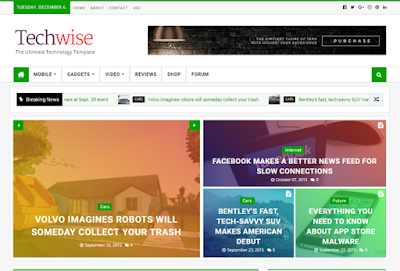





















0 komentar:
Post a Comment