How To Setup Photonic Blogger Template
Photonic is a minimal and clean blogger template mainly focused for photography niche blogs, It is a perfect for photograph blogs, gallery, makeup blogs, travel dairies, beauty blogs etc. Photonic is equipped with various of widgets which will help you to publish your blog more professionally. To make it easy for you we have published this detailed documentation, so that you can setup your blog correctly. You have made a good decision by choosing our template. You can check the live demo or download the template through the button below and also Please Read this documentation carefully in order to set up your blog and please note that there’s no support for free users.
Basic Setup
Social Top/Footer
Access your blog Layout > click Edit link on Social Top widget.
Icons Available { facebook, twitter, gplus, rss, youtube, skype, stumbleupon, tumblr, vine, stack-overflow, linkedin, dribbble, soundcloud, behance, digg, instagram, pinterest, delicious, codepen }
Main Menu/DropDown
Access your blog Layout > click Edit link on Main Menu widget.
Normal Link : Features
Sub Link: _Simple Page (One Underscore "_")
Sub Link: __Simple Page (two Underscores "__")
Sub Link: __Simple Page (two Underscores "__")
Featured Slider
Access your blog Layout > click Add a Gadget > HTML/JavaScript on Featured Posts Section, and then add one of the followingRecent Posts: <div class="latestposts" data-no="5"></div>
Label / Tag Ex: <div class="tagpost" data-label="Break" data-no="5"></div>
Author Box
Access your blog Theme > click Edit Html> and then find the following coding.
<div class="sora-author-box row">
<img alt="Author Image" class="avatar avatar-60 photo" src="https://blogger.googleusercontent.com/img/b/R29vZ2xl/AVvXsEhwNmWO0LjA_q8pAxpaY0R7G_3935Um5bm19r8okMOssXgvJdvhMd4f3wkaPXHFZ_yWnGMYSP3VwlqpNpUravh7pY-jpPEira5i_W92-qZ2BW-5EP5l_jYUWTT-CkCreJHI0vcf8xs2wt8/s1600/looks001-690x455-1442922105.jpg">
<div class="sora-author-box-text">
<span>Photographer</span>
<b>Lara Croft</b>
<p>
Nam odio metus, tristique in dolor faucibus, efficitur semper felis. Morbi tortor tortor, viverra aliquet justo ac, pellentesque semper purus. Morbi aliquam congue ex semper vehicula. Nulla mattis aliquet vulputate elit.</p>
<a class="read-more anchor-hover" href="#">Contact Me</a>
<div style="clear: both;"></div>
</div></div>
Change the above details with your own.
Instagram Widget
Access your blog Layout > click Edit link on Instagram Widget.Paste this Below code into it.
<h3>@soratemplates</h3><div id='instafeed'/>In above code you you will see a
<script type='text/javascript'>//<![CDATA[
var feed = new Instafeed({
get: 'user',
userId: 3541708255,
limit:6,
sortBy:'random',
accessToken: '3541708255.1677ed0.5e79fa74dcac4a52bea0ebba51eacb88',
template: '<li><a href="{{link}}" target="_blank"><img src="{{image}}" /><div class="insta-likes"><div style="display: table; vertical-align: middle; height: 100%; width: 100%;"><span style="display: table-cell; vertical-align: middle; height: 100%; width: 100%;">{{likes}} <i class="fa fa-heart"></i><br/>{{comments}} <i class="fa fa-comment"></i></span></div></div></a></li>',
resolution: 'standard_resolution'
});
feed.run();
//]]>
</script>
accessToken: ‘3541708255.1677ed0.5e79fa74dcac4a52bea0ebba51eacb88′,
This – 3541708255.1677ed0.5e79fa74dcac4a52bea0ebba51eacb88 is a access token ID.
UserId: ‘3541708255′,
This – 3541708255 , The first part of access token is your id.
Now you need to create you new one and replace with this.
How to Create Instagram Access Token
1. you need access token for instagram widget to work
Go to this url-> http://instagram.pixelunion.net/
Login Via your instagram Account and Generate access token in a single click.
2. Once you get access token just replace with this access token with in a your code.
Facebook Page Plugin:
<center><div class="fb-page" data-href="https://www.facebook.com/soratemplates/" data-width="360" data-small-header="false" data-adapt-container-width="true" data-hide-cover="false" data-show-facepile="true"></div></center>
Template Customization
Access your blog Template > click Customize.Colors
Installation And Custom Services
We provide plenty of templates for free but if you want something unique for your blog then let us create a unique design for your blog, Just tell us your needs and we will convert your dream design into reality. We also Provide Blogger Template Installation Service. Our Installation service gives you a simple, quick and secure way of getting your template setup without hassle.
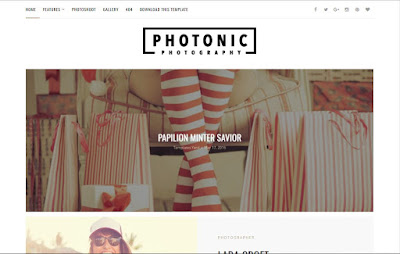




0 komentar:
Post a Comment